Android - installing apps from unknown sources
There are times when the app you want to install is not available in the Google Play app store.
Usually, this would cause a frown, and I would always suggest that you download apps from Google Play rather than anywhere else.
Downloading apps from elsewhere is a bit of a security nightmare. After all, the general rule of thumb is these apps haven't been checked by anyone, so could contain all manner of things they should not.
Having said that, sometimes there are perfectly legitimate reasons why an app might not appear in a mobile app store.
Here's a perfect example of what I mean, and I'll use an Android app I've created, called 'AndroidClock'.
There's one plain and simple reason why AndroidClock isn't going to be in the Google Play app store any time soon - it's because it costs a developer of the program a yearly subscription to be able to post to the Google Play store. Plus, there's licenses I have to buy for my IDE (the program I use to write the software).
By not charging for the software, I get to publish it as an 'unknown developer' and sign it for 'development only'. (It's essentially a "Feel free to try it out, free of charge. No suitability for any particular purpose is impled" kind-of-thing).
So, it's entirely up to you if you choose to download an app from an unknown source. I normally would not recommend it, and Android will warn you (repeatedly) during the install process. This one, however I know is okay because I coded it myself - so I will walk you through the process using screenshots from my own Android device.
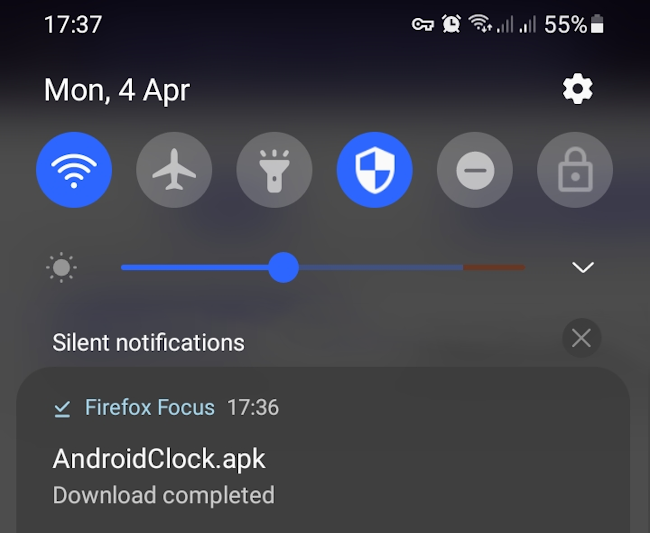
The first step is to download the apk file from the AndroidClock page. You can see in the screenshot that I've done that and Firefox puts a notification up saying it's been downloaded. (You might be using Google Chrome or another browser, but the general notification will be similar).
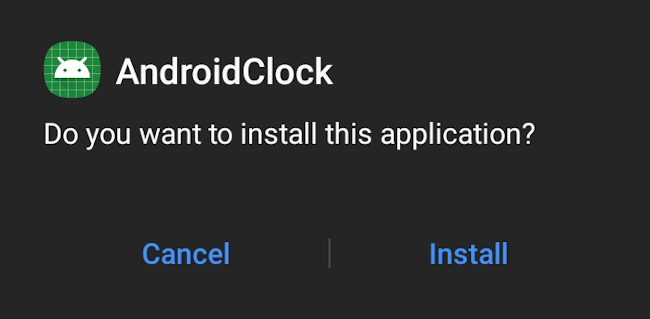
When I tap on the downloaded apk notification, I then get an alert asking me if I'm sure that I want to install this application. At this point, I'd normally question it, but in this case, I know that it's fine to do so.
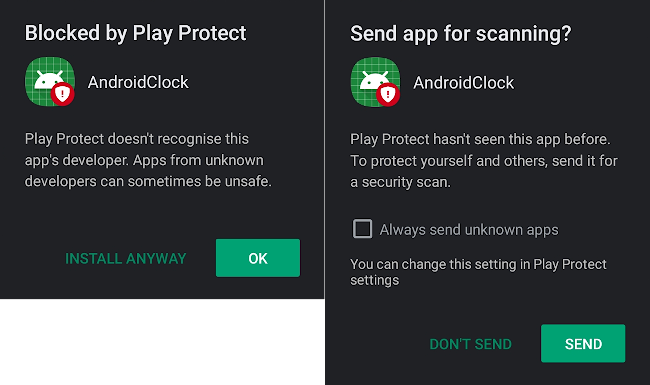
Android will rightly complain that the app's developer is unknown. This is because I'm too much of a skinflint to pay and put it in the Google Play store. (I'm only a hobbyist, not making any money from any of this after all). So, here I said 'install anyway'. Straight afterwards, I get a notification from 'Play Protect'. This is great, and is good to see that Android is querying if I really want to do this at every step of the way. This should really make you question if this is really trustworthy. I let it scan my app by tapping 'Send'.
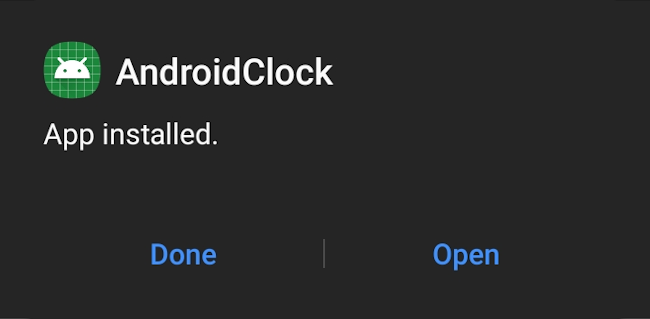
It proceeds to install without error.
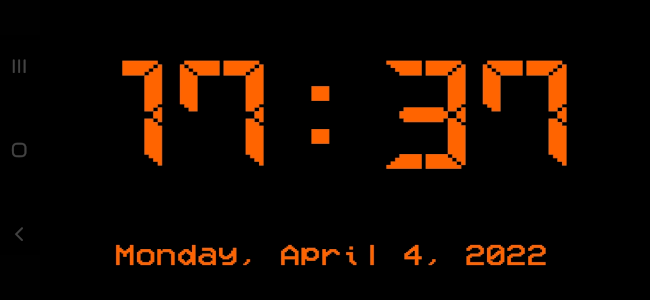
I then have the app 'AndroidClock' installed. It appears on my home screen as normal. This is the usual behaviour, but sometimes you'll have to go looking for it (the multiple dots icon on your homescreen which represents the installed apps drawer).
I then launch it and get the above app as expected. The AndroidClock app will try and go fullscreen. If you get a message about not being able to load a font, this is sometimes not the case and it'll load the font anyway. It just takes a millisecond too long for Android to load it in on some devices. If you see that error message, you can just tap on the error to hide it.
There are more notes on AndroidClock on it's main page, however this covers how to install an app on Android from an Unknown Source. Normally not a good idea at all, unless you absolutely know what the app is all about beforehand.
Back to Forum Listing