Windows 10 updates, while you should remember they are there for a reason - whenever something needs patching, they can be annoying.
By default, Windows 10 only allows you to stop update checking for a certain period of time.
If you have Windows 10 Professional, Enterprise, or Education edition you are in luck - you can stop updates from auto-downloading.
Type 'Command Prompt' into the start menu, or type Windows key + R.
Type:
and press return
Go to Computer Configuration > Administrative Templates > Windows Components > Windows Update.
Double-click 'Configure Automatic Updates'.
Select 'Disabled' in Configured Automatic Updates on the left, and click Apply and OK to disable the Windows automatic update feature.
To undo this, the process is exactly the same. You'd just choose 'Enabled' instead of disabled in the last step.
As a followup, If you really want to squash all updates coming through in Windows 10, there is a way to do it by just changing one single file. No matter which version of Windows 10 you are running.
Start up with a Linux LiveCD, (See https://livecdlist.com/ubuntu/). Or, you can start up with a live Windows 10 CD, something like Hiren's boot CD (https://www.hirensbootcd.org/files/HBCD_PE_x64.iso).
So, assuming you boot up in a live CD and can then see what is your windows drive, navigate to [windows drive]:\Windows\System32\
Find 'wuaueng.dll' in this window and right click it.
Create a zip archive from it. You should now have wuaueng.zip (I called mine 'wuaueng-disabled.zip', so it's obvious if I want to enable updates again I can just unzip it when booted up from a live CD again.)
Delete the original 'wuaueng.dll' and empty the bin so it's gone.
Reboot back into Windows and when anything tries to run the update process, it'll just fail. This way the update service can't run, so just quits. Since it can't run, it's unaware of any updates that would otherwise be downloaded automatically.
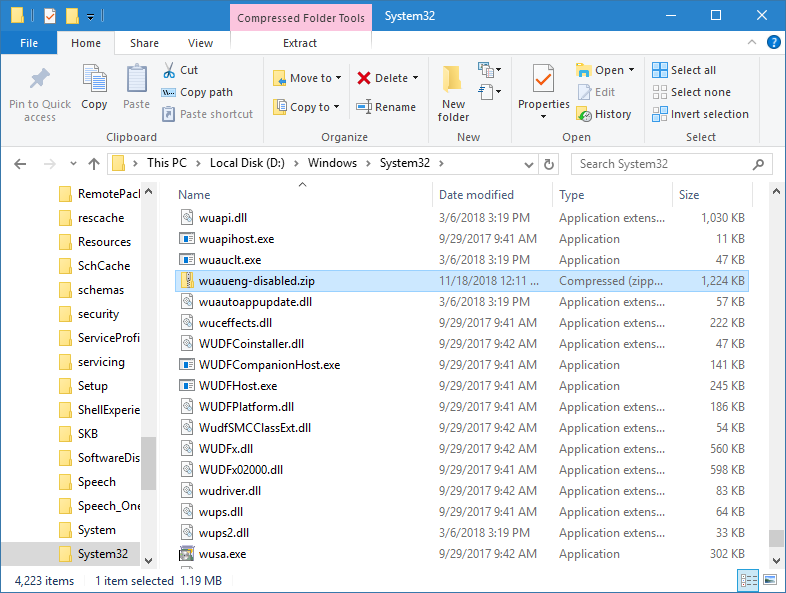
Almost lastly, if you use the above live CD method on Windows 7, it will work but you'll occasionally see the message shown in this screenshot:
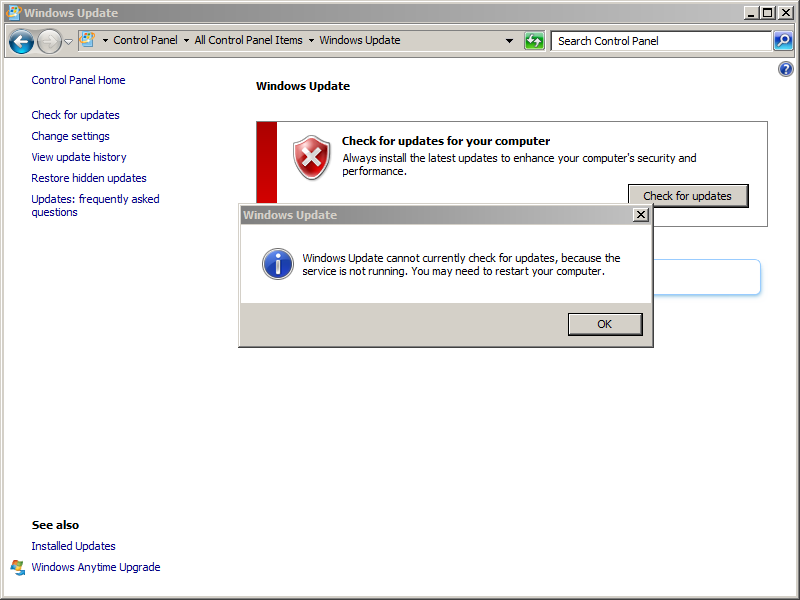
Above: Update fail under Windows 7
Lastly: you can also disable Windows 10 updates with a GPO if you are working with servers:
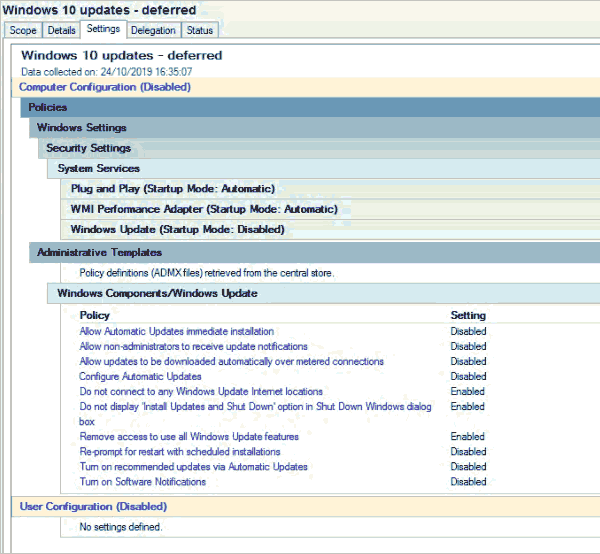
Why force disable Windows 10 updates in particular?
Update September 2019
Microsoft really, really, really don't want you to disable updates. As of Windows 18xx they actually have a mechanism for self-repairing the update, combating the disabled wuaueng.dll file and restoring it back to working order.
Now, if you'd rather that Microsoft desist and stop meddling, you can still prevent the update with WUB (Windows Update Blocker), which is a portable app which doesn't install anything (alternate link)
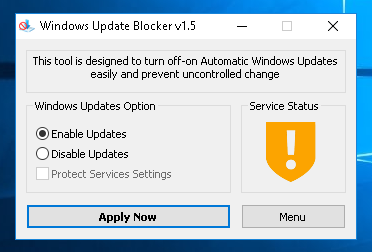 Back to Forum Listing
Back to Forum Listing